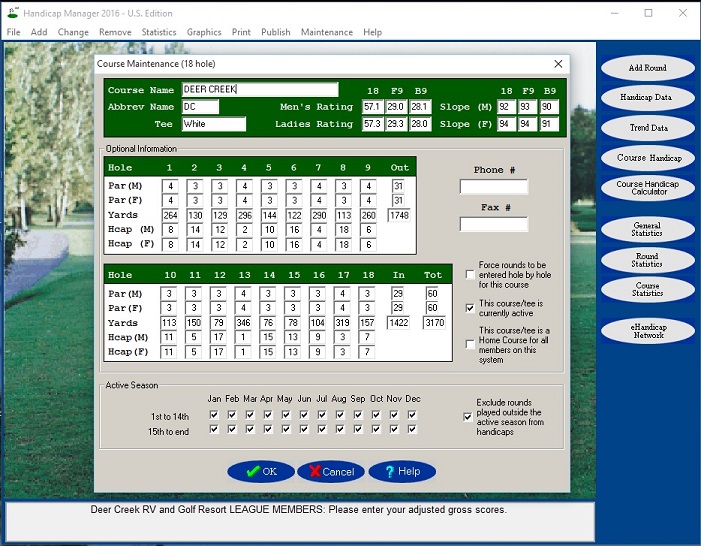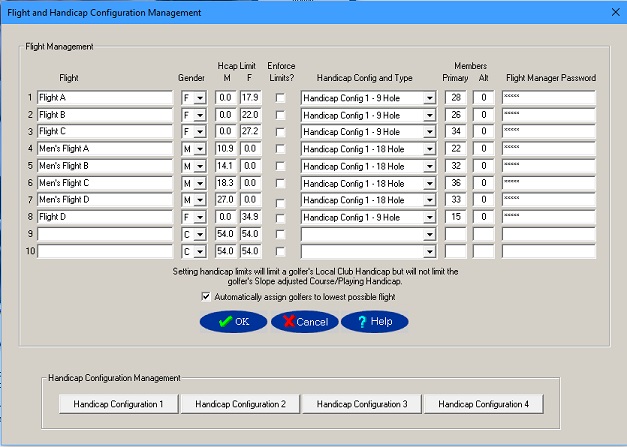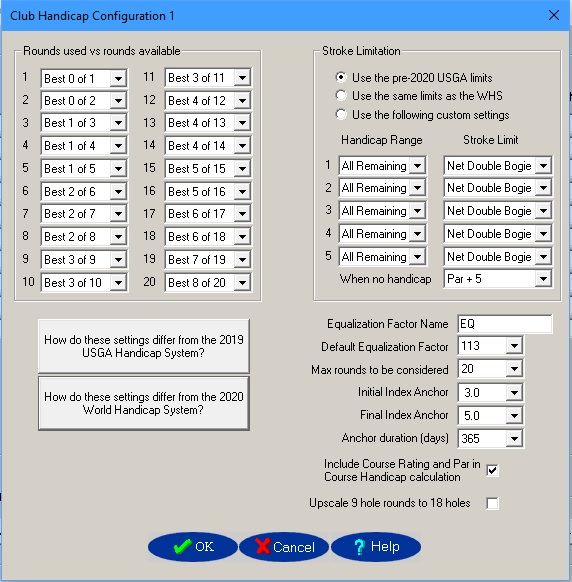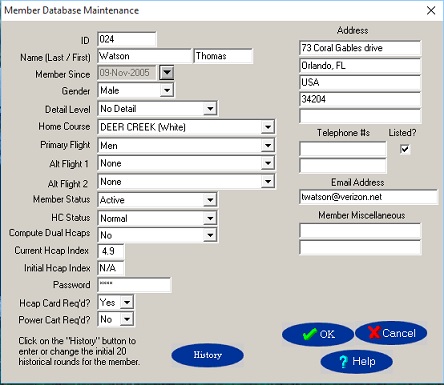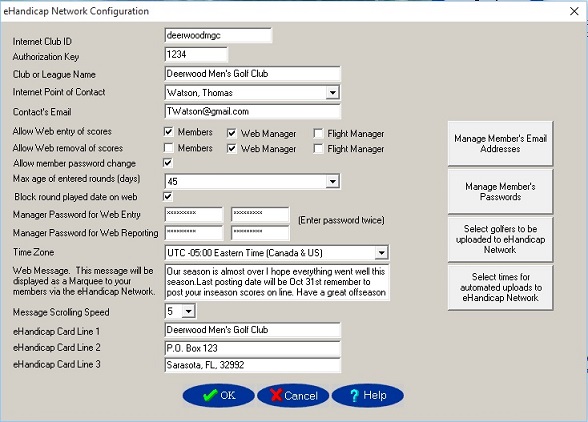Handicap manager
Product Information
Handicap Manager (non WHS™) 2026 Pricing
Pay only for the capacity you require!
| Member Capacity | Online Orders Within Canada | By CAD Check Within Canada | Online Orders Outside Canada | By USD Check or wire transfer * |
|---|---|---|---|---|
| 4 members | CAD 19.95 | CAD 44.95 | USD 19.95 | USD 44.95 |
| 12 members | CAD 24.95 | CAD 49.95 | USD 24.95 | USD 49.95 |
| 25 members | CAD 34.95 | CAD 59.95 | USD 34.95 | USD 59.95 |
| 50 members | CAD 79.95 | CAD 104.95 | USD 79.95 | USD 104.95 |
| 75 members | CAD 119.95 | CAD 144.95 | USD 119.95 | USD 144.95 |
| 100 members | CAD 159.95 | CAD 184.95 | USD 159.95 | USD 184.95 |
| 200 members | CAD 249.95 | CAD 274.95 | USD 249.95 | USD 274.95 |
| 300 members | CAD 339.95 | CAD 364.95 | USD 339.95 | USD 364.95 |
| 400 members | CAD 429.95 | CAD 454.95 | USD 429.95 | USD 454.95 |
| 500 members | CAD 519.95 | CAD 544.95 | USD 519.95 | USD 544.95 |
| 650 members | CAD 579.95 | CAD 604.95 | USD 579.95 | USD 604.95 |
| 800 members | CAD 644.95 | CAD 669.95 | USD 644.95 | USD 669.95 |
| 1000 members | CAD 699.95 | CAD 724.95 | USD 699.95 | USD 724.95 |
| 1500 members | CAD 754.95 | CAD 779.95 | USD 754.95 | USD 779.95 |
| 2500 members | CAD 809.95 | CAD 834.95 | USD 809.95 | USD 834.95 |
- Canadian customers will be charged GST or HST as applicable at checkout.
- For online orders, receipts and activation codes are provided by our 24/7 automated order processing system. NSI uses PayPal for secure processing of all credit card transactions but it is not necessary to have a PayPal account to use our online ordering system.
- The cost to increase the capacity of the system during the year is $25.00US plus the difference between the cost of the current system capacity and the new system capacity.
- *For wire transfers, additional costs apply.
- To allow us to provide the level of support which our customers deserve, Handicap Manager must be re-licensed at the start of each calendar year.
Handicap Manager Features
- Flexible licensing lets you pay only for the capacity you require.
- Accommodates up to most recent 1000 rounds per golfer, and up to 2,500 different courses.
- Handicap management for clubs and stat tracking for individuals.
- Compute 9 and/or 18 hole handicaps.
English and French versions of member level windows - Handicap Manager is used by over 350 golf courses around the world to maintain handicaps for thousands of golfers.
- Enter scores hole by hole or total score.
- Automatically applies and displays the appropriate stroke limitation if scores are entered hole by hole.
- For scores entered hole by hole, comprehensive and meaningful statistics available including driving accuracy, fairway stats, greens in regulation, putting stats, scoring stats, etc.
- Updated handicap information automatically displayed after score entry.
- For no additional cost, upload your data to our eHandicap Network (www.eHandicap.net)
- query handicap data via the Internet,
- view score cards via the Internet
- enter scores via the Internet (can be enabled or disabled),
- an offsite backup of your data for added security
- Management features can be disabled to secure system for entry of scores by members
- Members can maintain their own password.
- Golfer selection by Member Name or Member ID.
- Print handicap cards, member lists, ringer round reports, blank score cards, score posting sheets, telephone lists, address labels, and more.
- Preview reports online before printing.
- Group golfers into up to 10 flights or logical groups.
- Excellent statistics and graphics. The amount of statistical information available depends on the amount of information each golfer chooses to enter!
- Tournament scoring using net scores, gross scores or Stableford scoring.
Integrates with our Tournament Manager for more comprehensive tournament management. - Most reports can be saved in HTML (Internet) format for easy emailing or inclusion on your web site
- Backup and recovery facility to ensure your data is protected.
- Includes complimentary support and the right to download and apply all 2024 updates.
Handicap Manager Quick Tour
Getting started with the Handicap Manager for Windows desktop system and the eHandicap Network is a fairly intuitive process. Let's have a look at it step by step.
Step 1. Enter Home Course/TeesThe first step is to enter the Course/Tees that will be the Home Course/Tees for your members. To add the 1st Course/Tee, select 'Add' / 'Add Course' / 'New Course'. The Course Maintenance window will accept all the handicap relevant information from the score card as shown below. It may look like a lot to enter but you only need to do it once. To add additional tees for the same course, select 'Add' / 'Add Course' / 'New Tee Position' and the system will allow you to make a copy of an existing tee position. All you need to do is adjust what is unique for the new tee. The hole pars and handicap holes are often the same for all tee positions. You only need to enter the courses that are commonly played by your members. If a member plays a course that is not in the database, he/she can enter the score as an 'Away Score'.
Step 2. Establishing Flights (Logical groupings)The use of flights is optional but, if you wish, you can divide members into up to 10 flights or logical groups for reporting or printing purposes. Some clubs group members into flights based on gender and handicap. Other clubs create flights for individual leagues such as a Monday Men's League or a Tuesday Ladies League. Through the use of flights, Handicap Manager for Windows also allows you to compute multiple types of Handicaps. For example, the Monday Men's League might want to have 18 hole handicaps since they play 18 holes while the Tuesday Ladies League might only play 9 holes each week and want a 9 hole handicap. To add or change flight setups, select 'Change' / 'Change Flight'. Each flight can be set to use any one of the 4 available custom handicap configurations. In this example, 9 hole handicaps are being computed for the women's flights and 18 hole handicaps are being computed for the men's flights.
Step 3. Handicap ConfigurationWith Handicap Manager you can set your own handicapping rules or you can approximate either the new WHS or the former USGA Handicap System. By clicking on one of the Handicap Configuration buttons on the Flight Maintenance window you can make any changes you wish to your 4 custom handicap configurations. At any time you can compare your current settings to the WHS or the former USGA Handicap System. .
Step 4. Entering MembersBased on the screen image below, it may look like there is a lot of information to enter for each member but the great majority of it is optional. Each member must be given a unique Member ID, and name. The remaining items only need to be changed if the defaults are not appropriate. If the member being added has an established handicap index, it can be entered as an "Initial Hcap Index". If the member's most recent 20 scores are available, clicking on the 'History' button brings up a window that allows for 20 historical scores to be entered rapidly. As you would expect, the menu selection to add a new member is 'Add' / 'Add Member'.
Step 5. Securing the SystemIf your members will have access to the handicap computer you should secure the system to ensure that members do not accidentally modify the system configuration. To restrict access to system management functions, all you need to do is select “Maintenance” / “Disable Manager’s Menus”. If a system manager’s password has not yet been defined you will be offered the opportunity to define one. Acknowledging that handicaps are slightly less critical than nuclear launch codes, the system will allow you to use a simple password that is easy to remember but if you do forget your password, we can help you to reset it. Step 6. eHandicap NetworkFor no additional cost, Handicap Manager can upload your handicap data to the eHandicap Network (www.eHandicap.net) where it can be accessed by your members. Optionally members can be allowed to enter scores over the Internet as well. Your handicap computer does not need to be continuously attached to the Internet. Even dialup access is fine. Once an Internet Club ID has been assigned to your club, uploading your data is as simple as clicking on the 'eHandicap Network' button on the main window of the desktop system. Any scores that have been entered online are automatically downloaded each time you sync with the eHandicap Network. When your members visit the eHandicap Network, they can find all the step by step visual instructions they will need by clicking on the 'Help' button.
|
Handicap Manager User Guide
Powered By EmbedPress
Automated "Quick Quote" Choices
Handicap Manager Hardware/Software Requirements
Handicap Manager for Windows is supported on Windows 7 thru Windows 11. It operates well using the minimum Microsoft recommended hardware configuration. The term Windows 7 is a registered trademark of Microsoft Corporation.